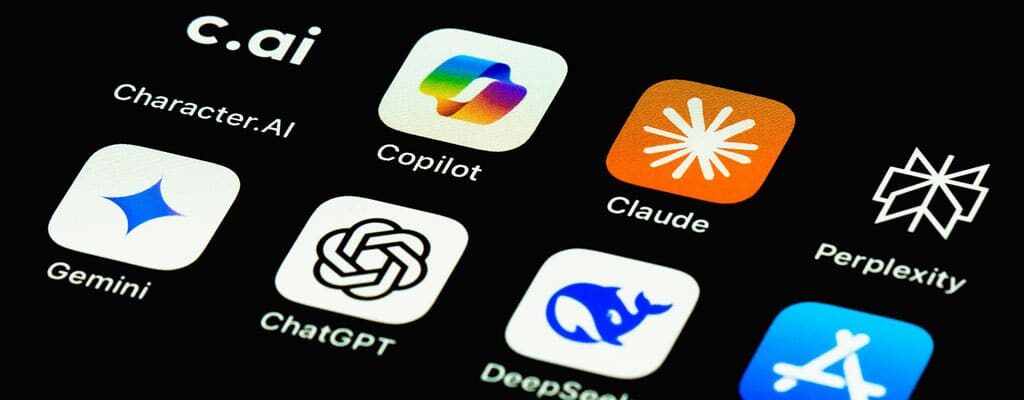5 More Features + 5 More FAQs That’ll Change How You Use New Outlook
Contents
Let’s be honest, New Outlook hasn’t had a hero’s welcome. Following our first New Outlook webinar on June 26 and our July 24 webinar, Part 2: From Frustration to Flow, the tide is turning. And here are the highlights! Here’s your fast, no-fluff recap from our recent session:
🔧 Top 5 Features That Make Life Easier
- Settings Sync Across Devices — Set it once, and it sticks: desktop, web, mobile. Layout, dark mode, reading pane? All in sync.
- Undo Send — You’ve got up to 10 seconds to unsend that “oops” email. No more recall roulette.
- Attachment Preview + Inline Reply — Open attachments and reply in the same window. No more download > open > alt-tab > forget.
- Tabbed Drafts — Drafts now live in tabs at the bottom of your screen. Multitaskers, rejoice.
- To Do + Planner Integration — Flag an email, create a task, add steps, set reminders—all in one place. You can even highlight text in an email to instantly create a task.
❓ Top 5 Questions from the Webinar (with Real Answers)
- Where did my tasks go? — They’ve moved to Microsoft To Do. It syncs with Outlook and Planner, supports subtasks, reminders, and lets you create tasks directly from emails or highlighted text. You can even organize tasks into custom lists and track progress with satisfying checkmarks.
- Can I still use folders? — Yes, but many are switching to pinning and flagging. You can customize quick actions to match your workflow—whether you’re a folder fanatic or an inbox minimalist. And yes, you can still drag and drop if that’s your jam.
- Why does the search bar feel different? — It’s faster and now includes Teams results. Click once, pause, then type. It’s designed to be more responsive, but it might take a few tries to get used to the new rhythm.
- Can I follow a meeting without attending? — Yep. Use the new “Follow” RSVP. You’ll get meeting notes, transcripts, and recaps, all without blocking your calendar. It’s perfect for staying informed without overcommitting. Reminder: to fully reap these key benefits, you’ll have to include Copilot.
- Is there a mobile app for To Do? — Absolutely. It syncs with Outlook and Planner. Capture tasks on the go, check them off with a satisfying ding, and stay organized from anywhere.
🎯 Missed the session? Catch the replay. And register for our next webinar on August 21 on Microsoft Teams because integration is the name of the game, and Outlook’s just the beginning.